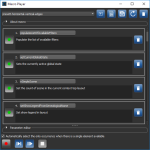Playing Macros
After you record a macro, you can play it back. Playing back a macro automatically runs all of the interface actions you recorded using a single action, unless a user input is required.
Macro Player dialog
|
|
Icon |
Description |
|---|---|---|
|
View File |
|
Opens the current macro file. Macro files are written in Python and can be viewed and edited in a simple text editor or with a developer application such as PyCharm. |
|
Save |
|
Saves any changes you made to the macro you are playing. |
|
Reload |
|
Reloads the selected macro. You can reload a macro to discard any changes you made while editing the macro in the Macro Player dialog. Reloading a macro will also apply any changes you made to the macro file externally. For example, to the Python file itself. |
|
Delete |
|
Deletes the selected macro or step. |
|
Execute |
|
When a macro step is set to Execute, the step will be executed automatically. |
|
Pause |
|
When a macro step is set to Pause, the macro will stop at the paused step and wait for a user input. |
|
Skip |
|
When a macro step is set to Skip, the macro will skip the step and continue playback. |
|
Play Single Step |
|
Plays the macro step-by-step. |
|
Play All |
|
Plays the macro, either to the end or to point that a user input is required. |
|
Stop |
|
Stops playback. |
If the Automatically select the only occurrence when there is a single element available option is checked, the macro will automatically insert the required object or element when needed if no additional options are available. If multiple elements are available, the macro will wait for the required user input.
You can view information about a selected macro by expanding the About macro box, as shown below.
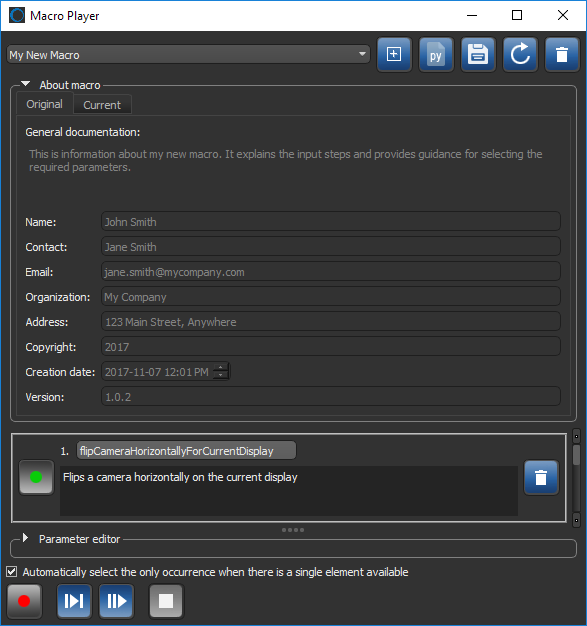
After you record a macro, you can execute it from the Data Properties and Settings pop-up menu or from the View pop-up menu. Executing a macro automatically runs all of the interface actions you recorded using a single action, unless an input is required.
The shortcut for macros in the contextual menus only shows those for which the selection matches the first step requirements.
Playing a macro automatically runs all of the interface actions you recorded using a single action, unless an input is required.
- Choose Tools > Macro Player on the menu bar.
The Macro Player dialog opens.
- Select the macro you want to run from the drop-down menu.
- Do one of the following:
- Click the Play Single Step
 button to play the macro step-by-step.
button to play the macro step-by-step. - Click the Play All
 button to play all the steps in the macro or until a user input is required.
button to play all the steps in the macro or until a user input is required.
If an input is required, it will appear at the bottom of the Macro Player, as shown below.

- Click the Play Single Step
- Click the Stop
 button when the macro is finished playing.
button when the macro is finished playing.